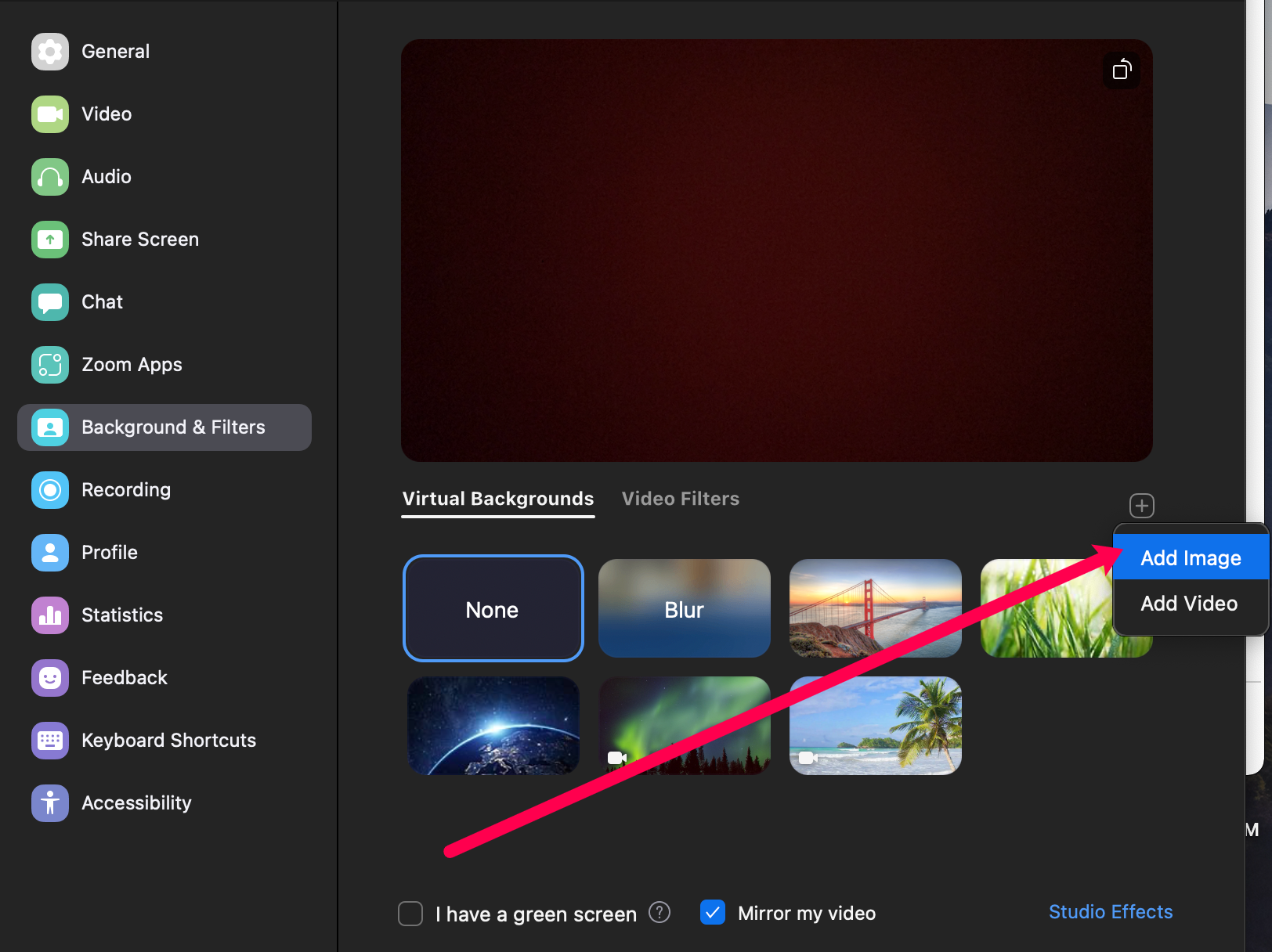How to Reduce Image Blur When Zooming Digitally
Digital photography has come a long way in terms of megapixels and image quality. However, image blur still remains a common issue especially when zooming in digitally after the photo has been taken. Here are some effective tips to minimize image blurring caused by zooming in post-production.
Use a Camera with Higher Megapixels
The number of megapixels a camera has determines the amount of detail it can capture. More megapixels allow for clearer images even when digitally zooming in close. As a general rule, cameras with at least 20 megapixels will produce sharper zoomed-in images compared to those with 12 megapixels or less. When shopping for a new camera, opt for one with 24 megapixels or higher for the best results.
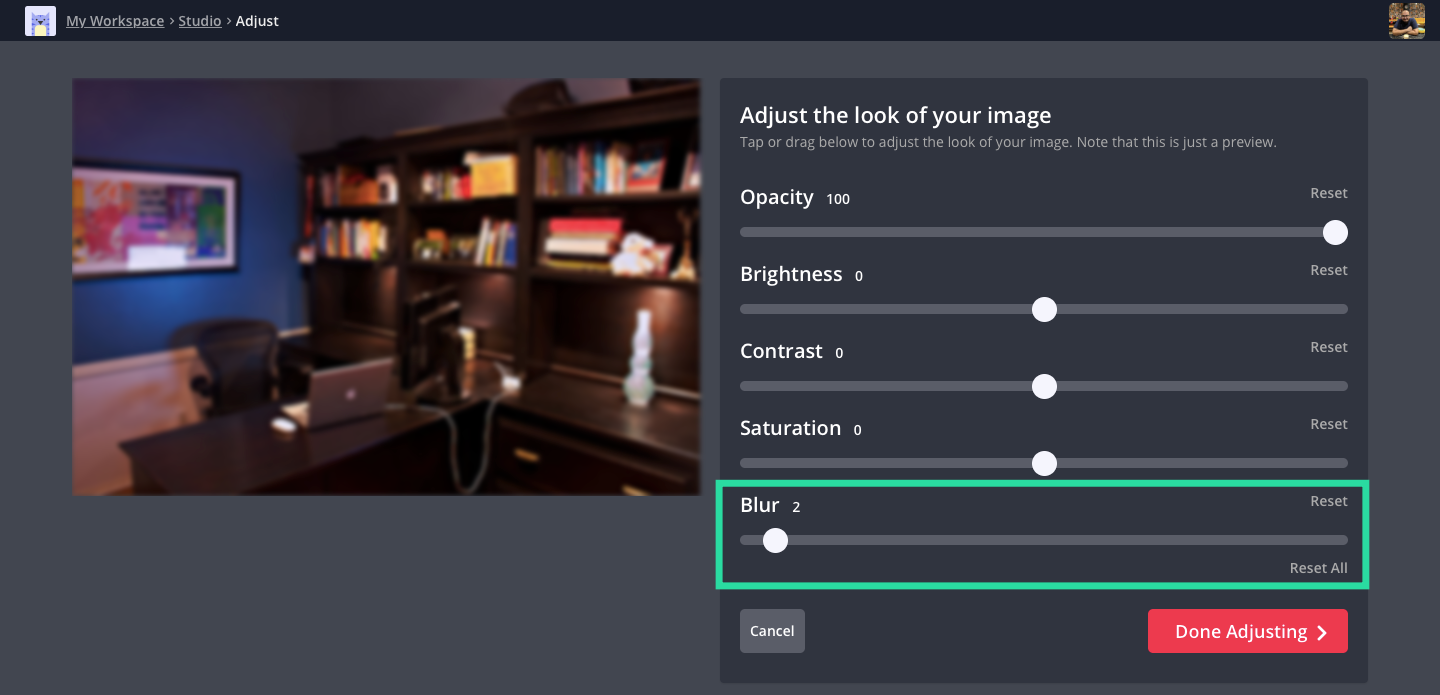
Increase Image Size Gradually in Small Increments
Instead of enlarging an image all at once, increase the size slowly in small percentages. Photoshop allows resizing images while maintaining quality using the “Bicubic Smoother” interpolation method. Resize the image to 110% of its original size, then repeat the process multiple times until reaching the desired enlargement. Doing it gradually in 10% increments minimizes image softening and blurring.
Use a Tripod and Fast Shutter Speeds for Camera Shake Reduction
Image blur can occur from physical camera shake during shooting. Using a tripod is the most effective way to achieve camera stabilization. However, if a tripod isn’t possible, brace the camera against a steady surface and increase shutter speed. As a general rule, shutter speeds of 1/500th of a second or faster will freeze most handheld shots and reduce motion blurring.
Consider Lenses with Vibration Reduction Technology
Specialized in-lens image stabilization systems, often called Vibration Reduction (VR), help counteract minor camera movements. VR lenses actively compensate for slight shakes and allow shooting at slower shutter speeds without blur. They are especially valuable for situations without a tripod like wildlife or low-light shooting. Optical VR lenses produce sharper handheld images even when digitally zooming in close.
Balance Image Quality with File Size for Manageability
Very high-resolution RAW images allow maximum editing flexibility but result in enormous file sizes that slow down computers. For manageable photo libraries, it’s better to export JPEGs at a quality of 8-10 instead of the maximum 12. This significantly reduces file sizes without noticeable quality loss in most cases. Too large files hinder editing workflow and make handling multiple images tedious.
Use Sharpening Techniques Judiciously in Post-Processing
While some sharpening helps image clarity, being too heavy-handed causes obvious digital artifacts. For subtle yet effective sharpening of digitally enlarged photos, apply Unsharp Mask at low amounts (20-40%) and small pixel radius (0.2-0.5 pixels). Sharpen selectively on important areas and do so on Smart Objects for non-destructive editing. This fine-tunes sharpness without creating an over-processed look when zooming in close.
In summary, a combination of camera, lens and digital techniques helps reduce blur from zooming in on photos. Higher resolution cameras capture more detail while vibration control and tripods minimize physical shakes. Carefully resizing images gradually and using sharpening selectively further optimizes clarity without compromising quality or manageability.